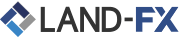
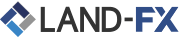
 I-download ang MT5
I-download ang MT5
Ang platform na MetaTrader 5 (MT5 platform), ay ang susunod na henerasyon ng platform sa forex trading upang ipahayag ang linya ng produksyon sa MetaQuotes. Ang MT5 ay ang direktang kahalili ng pinakamahusay na kilala at pinaka-popular na platform para sa forex trading, MetaTrader 4 (MT4) at upang dalhin ang iyong pag trade ng forex sa susunod na antas, kailangan mo ring mag-upgrade. Isinama ng MetaQuotes ang lahat ng mga tampok na ginawa ng MT4 upang maging mahusay na platform sa forex trading, at pagkatapos ay pinagbuti pa. Kung pipiliin mong mag-trade ng forex sa MT5 sa Land-FX, makakakuha ka ng benepisyo mula sa pinakabagong bersyon ng MT5 na na-activate ang lahat ng trading ng EA at trading ng signal at ang pinakamahalaga, kasama ang kakayahan na mag-hedge ng mga posisyon. Pinapayagan ka ng MT5 na mag-tsart ng mga asset sa 21 iba't ibang mga oras at nagbibigay sa iyo ng kakayahang magkaroon ng hanggang 100 na mga tsart na bukas sa anumang naibigay na oras.
|
HAKBANG 01 |
I-download ang MT5 Terminal I-download ang MT5 |
|---|---|
|
HAKBANG 02 |
I-install (Patakbuhin) ang Land-FX. exe file matapos makumpleto ang pag-download |
|
HAKBANG 03 |
Pagkatapos ilunsad ang programa na MT5 File sa unang pagkakataon, iyong makikita ang logo ng Land-FX sa screen |
|
HAKBANG 04 |
Ipasok ang iyong Live o Demo account MT5 na numero at password |
|
Key Feature 1 Full Expert Advisor(EA) Functionality |
|
|
Key Feature 2 Lahat Ng One Click Trading |
|
|
Key Feature 3 Lahat Ng Uri Ng Trading Order Na Suportado |
|
|
Key Feature 4 Higit Sa 80 Na Teknikal Na Pagsusuri Na Mga Bagay |
|
|
Key Feature 5 Market Depth Ng Latest Price Quotes |
|
|
Key Feature 6 Hedging Ay Pinahihintulutan |
|
|
Key Feature 7 Higit Sa 300 Na Mga Instrumento, Kabilang Ang Mga Stock CFDs, Stock Indices CFDs, Forex, CFDs sa Mga Precious Metal At CFDs Sa Energies. |
|
|
Key Feature 8 Tick Chart Trading |
|
|
Key Feature 9 Buy Stop Limit At Sell Stop Limit Na Order |
The trading platform can be installed and used on computers that run Mac OS using Wine. Wine is a free and open source software application that aims to allow applications designed for Microsoft Windows to run on Unix-like operating systems. One of the Wine versions is designed for Mac OS. To install the platform on Mac OS, we recommend that you use the open source software PlayOnMac. PlayOnMac is a Wine-based free software providing easy installation and use of Windows applications on Mac OS.
To install PlayOnMac, go to its official website, open the Downloads section and click the link to download the latest version.

Run the downloaded DMG package from the Downloads section of your system:

This opens the PlayOnMac first launch window. Upon clicking "Next" the installer starts checking and installing various components required for operation.

The first required component is XQuartz. This is a software tool for using X Window System on Mac OS. X Window System provides standard tools and protocols for building a graphical user interface on UNIX-like OS.

If you have already installed XQuartz or want to install it later, select "Don't install XQuartz for the moment" or "I've downloaded file by myself", respectively. The first required component is XQuartz. This is a software tool for using X Window System on Mac OS.

Before the installation, Mac OS security system requests your account password:

Wait for the installation to complete. For the changes to take effect, restart your computer.

After system restart, launch PlayOnMac from the setup file in the Downloads folder. The first launch window will appear again. This time, the installer will offer to install MS Windows fonts required for proper operation.

Accept the license agreement terms and complete the installation. After that, PlayOnMac is ready for use:

Wine v. 1.4 is installed together with PlayOnMac. The latest stable version is Wine 1.4.1. Wine 1.5.21 beta release containing many improvements is also available for download. However, it may be less stable. It is recommended to install the latest version of Wine. To update Wine to the latest version, open the top menu of PlayOnMac and select "Manage Wine Versions":

The window with Wine versions available for installation will open. Select the latest version (currently 1.5.21).

Move the latest Wine version to the right side of the window. The installation process starts after that.

After installation, the new version of Wine will appear in the left pane of PlayOnMac Wine versions manager. You can then close the window and install the trading platform.
To install the platform, download its installer "mt5setup.exe". When the download completes, run the setup file. The file is automatically opened by PlayOnMac.

This will launch the standard installation process, go through all its stages:

After installation PlayOnMac prompts you to create shortcuts for the platform components, including the trading platform, MetaEditor and MetaTester:

Once the necessary shortcuts are created, you can start using the platform. Double click on it in PlayOnMac window to run the platform.

|
Key Feature 1 Full Expert Advisor(EA) Functionality |
|
|
Key Feature 2 Lahat Ng One Click Trading |
|
|
Key Feature 3 Lahat Ng Uri Ng Trading Order Na Suportado |
|
|
Key Feature 4 Higit Sa 80 Na Teknikal Na Pagsusuri Na Mga Bagay |
|
|
Key Feature 5 Market Depth Ng Latest Price Quotes |
|
|
Key Feature 6 Hedging Ay Pinahihintulutan |
|
|
Key Feature 7 Higit Sa 300 Na Mga Instrumento, Kabilang Ang Mga Stock CFDs, Stock Indices CFDs, Forex, CFDs sa Mga Precious Metal At CFDs Sa Energies. |
|
|
Key Feature 8 Tick Chart Trading |
|
|
Key Feature 9 Buy Stop Limit At Sell Stop Limit Na Order |