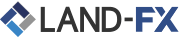
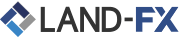
 MT5 Download
MT5 Download
The MetaTrader 5 platform (MT5 platform), is the next generation of forex trading platform to roll off the production line at MetaQuotes. MT5 is the direct successor the most well known and most popular forex trading platform, MetaTrader 4 (MT4) and to take your forex trading to the next level, you need to make the upgrade too. MetaQuotes has integrated all of the features that have made MT4 the excellent forex trading platform that it is, and then improved on them. If you choose to trade forex on MT5 with Land-FX, you will benefit from the latest version of MT5 which has activated all EA and signals trading and most importantly, includes the capability to hedge positions. MT5 allows you to chart assets at 21 different time frames and gives you the ability to have up to 100 charts open at any given time.
|
STEP 01 |
Download the MT5 Terminal MT5 Download |
|---|---|
|
STEP 02 |
Install (Run) the Land-fx.exe file after the download has completed |
|
STEP 03 |
After launching the MT5 File program for the first time, you can see the Land-fx logo in screen |
|
STEP 04 |
Enter your Live or Demo account MT5 number and password |
|
Key Feature 1 Full Expert Advisor(EA) Functionality |
|
|
Key Feature 2 All One Click Trading |
|
|
Key Feature 3 All Trading Order Types Supported |
|
|
Key Feature 4 Over 80 Technical Analysis Objects |
|
|
Key Feature 5 Market Depth Of Latest Price Quotes |
|
|
Key Feature 6 Hedging Allowed |
|
|
Key Feature 7 Over 300 Instruments, Including Stock CFDs, Stock Indices CFDs, Forex, CFDs On Precious Metals And CFDs On Energies. |
|
|
Key Feature 8 Tick Chart Trading |
|
|
Key Feature 9 Buy Stop Limit And Sell Stop Limit Orders |
The trading platform can be installed and used on computers that run Mac OS using Wine. Wine is a free and open source software application that aims to allow applications designed for Microsoft Windows to run on Unix-like operating systems. One of the Wine versions is designed for Mac OS. To install the platform on Mac OS, we recommend that you use the open source software PlayOnMac. PlayOnMac is a Wine-based free software providing easy installation and use of Windows applications on Mac OS.
To install PlayOnMac, go to its official website, open the Downloads section and click the link to download the latest version.

Run the downloaded DMG package from the Downloads section of your system:

This opens the PlayOnMac first launch window. Upon clicking "Next" the installer starts checking and installing various components required for operation.

The first required component is XQuartz. This is a software tool for using X Window System on Mac OS. X Window System provides standard tools and protocols for building a graphical user interface on UNIX-like OS.

If you have already installed XQuartz or want to install it later, select "Don't install XQuartz for the moment" or "I've downloaded file by myself", respectively. The first required component is XQuartz. This is a software tool for using X Window System on Mac OS.

Before the installation, Mac OS security system requests your account password:

Wait for the installation to complete. For the changes to take effect, restart your computer.

After system restart, launch PlayOnMac from the setup file in the Downloads folder. The first launch window will appear again. This time, the installer will offer to install MS Windows fonts required for proper operation.

Accept the license agreement terms and complete the installation. After that, PlayOnMac is ready for use:

Wine v. 1.4 is installed together with PlayOnMac. The latest stable version is Wine 1.4.1. Wine 1.5.21 beta release containing many improvements is also available for download. However, it may be less stable. It is recommended to install the latest version of Wine. To update Wine to the latest version, open the top menu of PlayOnMac and select "Manage Wine Versions":

The window with Wine versions available for installation will open. Select the latest version (currently 1.5.21).

Move the latest Wine version to the right side of the window. The installation process starts after that.

After installation, the new version of Wine will appear in the left pane of PlayOnMac Wine versions manager. You can then close the window and install the trading platform.
To install the platform, download its installer "mt5setup.exe". When the download completes, run the setup file. The file is automatically opened by PlayOnMac.

This will launch the standard installation process, go through all its stages:

After installation PlayOnMac prompts you to create shortcuts for the platform components, including the trading platform, MetaEditor and MetaTester:

Once the necessary shortcuts are created, you can start using the platform. Double click on it in PlayOnMac window to run the platform.

|
Key Feature 1 Full Expert Advisor(EA) Functionality |
|
|
Key Feature 2 All One Click Trading |
|
|
Key Feature 3 All Trading Order Types Supported |
|
|
Key Feature 4 Over 80 Technical Analysis Objects |
|
|
Key Feature 5 Market Depth Of Latest Price Quotes |
|
|
Key Feature 6 Hedging Allowed |
|
|
Key Feature 7 Over 300 Instruments, Including Stock CFDs, Stock Indices CFDs, Forex, CFDs On Precious Metals And CFDs On Energies. |
|
|
Key Feature 8 Tick Chart Trading |
|
|
Key Feature 9 Buy Stop Limit And Sell Stop Limit Orders |